ACP-150 Firmware update guide
Please note that the PC software will need to be deleted and replaced after the firmware update. The password will be reset to factory default. The settings including network configuration, face database and records should not be lost but is always a good idea to create a backup.
Download the latest firmware version here 1.3.0 2021-04-21:
Important, the new firmware has 3 temperature modes: NORMAL, SMART and QUICK. You should always use the SMART mode.
Please do not use QUICK mode as it was developed for very specific applications where speed is essential but requires professional calibration and accuracy is decreased.
Firmware update procedure assuming the Device Config Client (IPC software) is already installed on a computer connected to the ACP-150 panel:
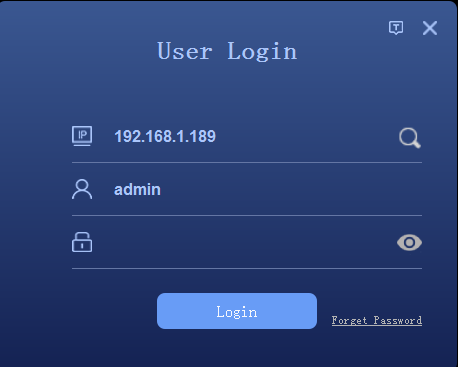
Before proceeding you will have to download the update file from the link above. If you had previously updated the firmware we recommend that before you download the new update file you clear cache from your browser (click here to see how) or you use a different browser. This is because your browser might have kept the previous update file and since the new one will have the same name it could provide you with the previous version instead of downloading another identically named file. Note: Please do not power off the device or disconnect the network during the upgrade process, to avoid update failure, or cause device data loss.
- Open the PC software (called Device Config Client or IPC) and click on the magnifying glass icon to enter the device search. If multiple devices are connected to the LAN network, you will see all of them listed as shown below.
- Select the device or devices you wish to update and click in the checkbox at the left of each device
- If the password is not stored in the IPC Search module, you will need to enter the password of the device by clicking on the password edit button (default password is 888888)
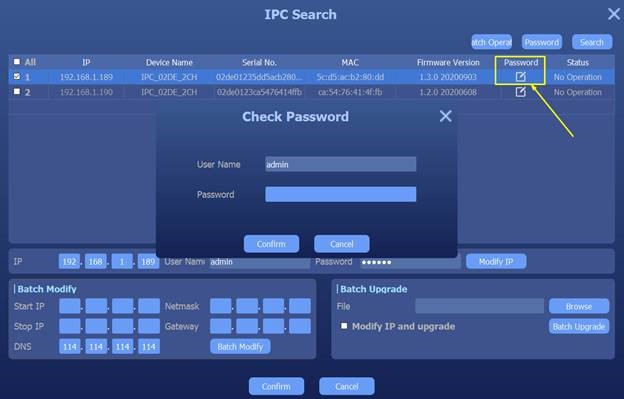
- Click on the BROWSE button to locate the new firmware file on your computer and press BATCH UPGRADE button
- Wait for the process to finish. Once finished, the ACP-150 will restart. DO NOT DISCONNECT THE POWER ON THE ACP-150 until the unit restarts.
- Go to “Add or Remove Programs” on windows and uninstall the “IPC Demo” or “Device Config Client” Software form your computer
- Re install the new Device Config Client. For this you will have to download it from the ACP-150 panel by opening Internet Explorer or Microsoft Edge and typing in the IP address of the device (Default IP: 192.168.1.189)
Once the Device Config Client is installed, log in for the first time with the default password 888888 and change it to a secure password. Please write it down and keep it in a safe place for future use. DO NOT LOSE IT!
Firmware update release notes:
-ATTENTION If using a custom API: There is an important change when using the HTTP protocol (JSON) integration, now the heartbeat uses the POST method instead of PUT. Also, Fixed a bug that when changing DNS, the Heartbeat still using the old DNS.
– When using auto clean access records the system now deletes old record instantaneously. Before this update , versions 2021-03-05 and 2021-03-11 had a 10 minute delay.
*Automatic email alert notification feature now compatible with Exchange email servers.
*New pop-up message to indicate screening result: PLEASE PASS with green banner, NO ENTRY with red banner. This new feature will be enabled by default, in case you want to disable go to: System Tab => Peripheral Menu => UI Display => remove the check on “Show Pass Pop-up”.
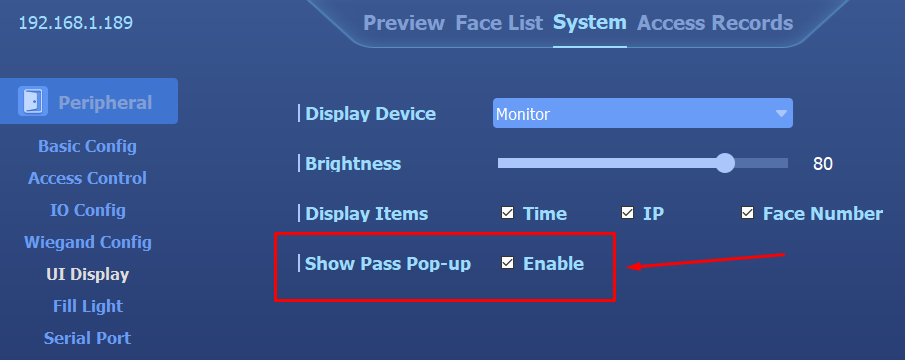


*Privacy mode no longer overwrites Temp Show Mode/Temp Show Degree features. Both can be selected independently now.
*Removed P2P functionality. (this disables the mobile FaceEye feature, should you wish to use it you can download the P2P version on this link)
*Fixed bug on HR card reader module models that caused wrong voice alert to play.
*Added new “Pass by people or Wiegand” access type.
*Fixed bug on email notification alerts which caused incorrect temperature value to be shown.
*New low temperature feature.
* Access control mode change: Face recognition also enabled in “Pass By People” mode . It allows all visitors to pass and at the same time it recognizes faces if the face record exists in the database.
*Error messages at login now distinguishes between incorrect password and network issues.
* New low temperature feature under temperature configuration
*Now the temperature compensation is enabled for all users, by entering a compensation value.
*Email notification now has a test button and 4 recipients.
*PC software renamed to “Device Config Client” instead of “IPC Demo V1”
*Fixed issue with similarity column in excel exported reports
*Fixed bug :Temperature/ID info missing in batch query
*Removed “Name Audio Send Failed” message when creating a face record
*New default Voice Alerts
* e-mail notifications now support TLS 1.2 encryption. Required for some e-mail servers like outlook 365. (Please use port 587 and TLS enabled)
*IPC Config Client software now does not require User account Control on most computers.
*E-mail alert will display temperature values in Fahrenheit degrees.
*Temperature algorithms improved for speed and distance.
*Bug fixed when doing a record search with condition “Temperature Overheat” no records found.
*System will request a secure password to be created at first login

